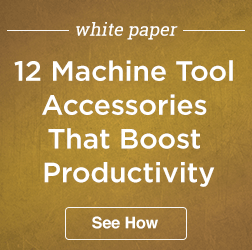 One of the important benefits of attending a show like IMTS is the opportunity to talk with exhibitors, attendees, and editors of trade publications about emerging manufacturing trends. Here are seven such trends that came up in multiple conversations:
One of the important benefits of attending a show like IMTS is the opportunity to talk with exhibitors, attendees, and editors of trade publications about emerging manufacturing trends. Here are seven such trends that came up in multiple conversations:
This is a brief overview of the Servo Door we did on a Genos 250.
 The benefits of 5-axis machining are well known to many manufacturers. Unlike traditional 3- and 4-axis machines, 5-axis simultaneous machining eliminates multiple special fixtures and considerable operator time required to move parts from one machine to another and set up the parts in between machining cycles. With true 5-axis capability you can completely machine a part in one cycle, often without any special fixtures, and with no costly operator intervention.
The benefits of 5-axis machining are well known to many manufacturers. Unlike traditional 3- and 4-axis machines, 5-axis simultaneous machining eliminates multiple special fixtures and considerable operator time required to move parts from one machine to another and set up the parts in between machining cycles. With true 5-axis capability you can completely machine a part in one cycle, often without any special fixtures, and with no costly operator intervention.
For years I’ve been wanting to create a more user friendly I/O monitor application for the P control. If you’ve ever tried to quickly look up a signal on a machine you know what a pain in the neck it can be. If you don’t happen to have all of the signals memorized you either have to page through the slaves in physical mode or go find the electrical drawing. Oh, and don’t forget the search is case-sensitive. So I decided to make my own just for fun.
There is no way to get the names of all of the signals on the Okuma through the API. there is also no way to read the status of an I/O signal by the symbol name. A generic set of I/O names won’t work because the mapping of the I/O signal addresses change from model to model. The around this problem is to use the IOTXTOUT.EXE tool to generate a CSV file.
This command will generate a CSV file with this format:
Date=20120928,Time=080854
ID=IX Logical Input
Addr,Bit,A,Msk,St,Label,Comment
0,0,,,0,ipNCST,NC start ..PB
0,1,,,1,ipNTS_B,NC feed hold/ .PB
As you can see the top of the file contains a timestamp followed by a section header, in this case inputs, followed by the column headers. The columns we care about are the Address(Addr), Bit, Logical/Physical(A) , Label and comment
Now that I had the data I wanted to find a way to quickly search this file to pull out the information needed. There are a few different ways I could have gone with this and I’m not sure this is the best but I decided to use Matt Perdeck’s cool LinqToCSV libray. This allowed me to write LINQ queries over the data in the CSV file.
Before I could use LINQ to query the data I had do clean up the CSV file. The first problem is that the file generated by the IOTXTOUT tool prints out a line for every potential I/O point not just the ones which are mapped. As a result at least 50% of the lines contain no useful data. As this will inevitably slow down any query I wanted to remove all of the blank data lines. The other problem is that the tool generates section titles and headers for each type of I/O so I also had to remove them as well. The LinqToCsv has no idea what to do with column headers which show up in the middle of the data.
rtnIoList = _OkIoContext.Read(Of OkumaIOPointInfo)(FilePath, _inputFileDescription)
Now after all this the the end result is that we can do queries like this on our data:
Dim InputsThatContainDoor = From iop In _IOList
Where iop.Comment.Contains(“Door”) AndAlso iop.IOType = 0
Select iop
Public Interface Iokuma
Function GetIoBitStatus(Signal As OkumaIOPointInfo) As Boolean
Function GetMachineType() As enumMachineType
Sub close()
End Interface
I have 3 classes which implement the IOkuma interface. One for a mill, one for a lathe and the other for off machine simulation. This allows me to program against the IOkuma interface on the MainWindow rather than creating a new Window for each of the three scenarios.
<ListBox x:Name=”lbIO” HorizontalAlignment=”Left” Width=”393.183″ ItemsSource=”{Binding}” Margin=”0,0,10,5″ VirtualizingStackPanel.IsVirtualizing=”True” SelectionMode=”Multiple”>
<ListBox.ItemTemplate>
<DataTemplate>
<StackPanel>
<local:uc_IoPoint Margin=”5″/>
</StackPanel>
</DataTemplate>
</ListBox.ItemTemplate>
</ListBox>
I attempted to use the Costura VS addin to embedded all of the required Dll’s into the exe. For some reason the Okuma Dll’s refuse to be loaded from via stream. If anyone has any insight on this I would be very grateful (test project). I would eventually like to get it down to a single file executable. For now it is the Okuma IO.exe and the Okuma DLL files.
 Dayton, OH – A free white paper detailing how 5-axis machining provides manufacturers the opportunity to reduce production costs and expand their capabilities can be downloaded from the Gosiger Web site.
Dayton, OH – A free white paper detailing how 5-axis machining provides manufacturers the opportunity to reduce production costs and expand their capabilities can be downloaded from the Gosiger Web site.
 Dealing with thermal deformation can be a time-consuming activity for the machine operator. When Okuma engineers were struggling to find a way to control the natural tendency of machine components to expand during machining operations, they had an epiphany, according to Okuma’s Senda Harumitsu. “We were doing thermal analysis day after day when a new idea emerged: Even if we go all out and cool or insulate the machine room or the heat-generating parts as we do the spindle, it won’t work. It would drive up costs too high and no one would use it. What we need is high-accuracy machining merged with thermal-deformation control.”
Dealing with thermal deformation can be a time-consuming activity for the machine operator. When Okuma engineers were struggling to find a way to control the natural tendency of machine components to expand during machining operations, they had an epiphany, according to Okuma’s Senda Harumitsu. “We were doing thermal analysis day after day when a new idea emerged: Even if we go all out and cool or insulate the machine room or the heat-generating parts as we do the spindle, it won’t work. It would drive up costs too high and no one would use it. What we need is high-accuracy machining merged with thermal-deformation control.”
 For shops that regularly run high volumes of parts, a rotary transfer CNC machine can significantly improve productivity and profitability. Because rotary transfer machines enable manufacturers to completely machine a part in one operation and provide quick and easy changeover within part families, they reduce labor expense and deliver a lower cost-per-part.
For shops that regularly run high volumes of parts, a rotary transfer CNC machine can significantly improve productivity and profitability. Because rotary transfer machines enable manufacturers to completely machine a part in one operation and provide quick and easy changeover within part families, they reduce labor expense and deliver a lower cost-per-part.
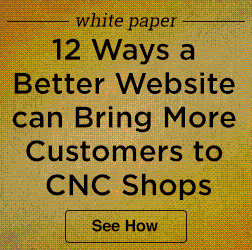 It’s no secret that, next to word-of-mouth, the Internet is where your potential customers are most likely to learn about your company. One of the most compelling ways to use the Internet is by including video presentations on your site and on YouTube. You can use video to give a virtual tour of your manufacturing capabilities, showcase new technology, interview satisfied customers and much more.
It’s no secret that, next to word-of-mouth, the Internet is where your potential customers are most likely to learn about your company. One of the most compelling ways to use the Internet is by including video presentations on your site and on YouTube. You can use video to give a virtual tour of your manufacturing capabilities, showcase new technology, interview satisfied customers and much more.